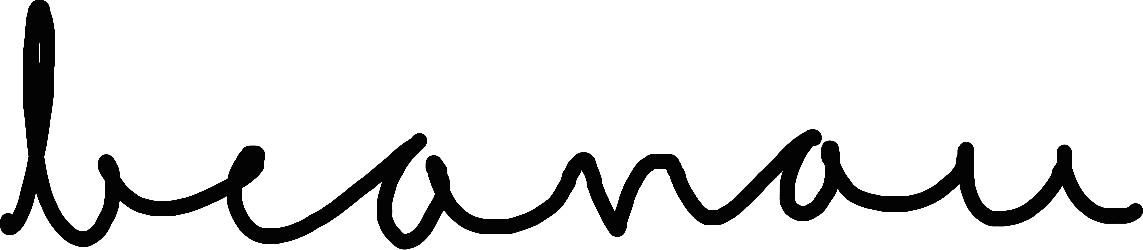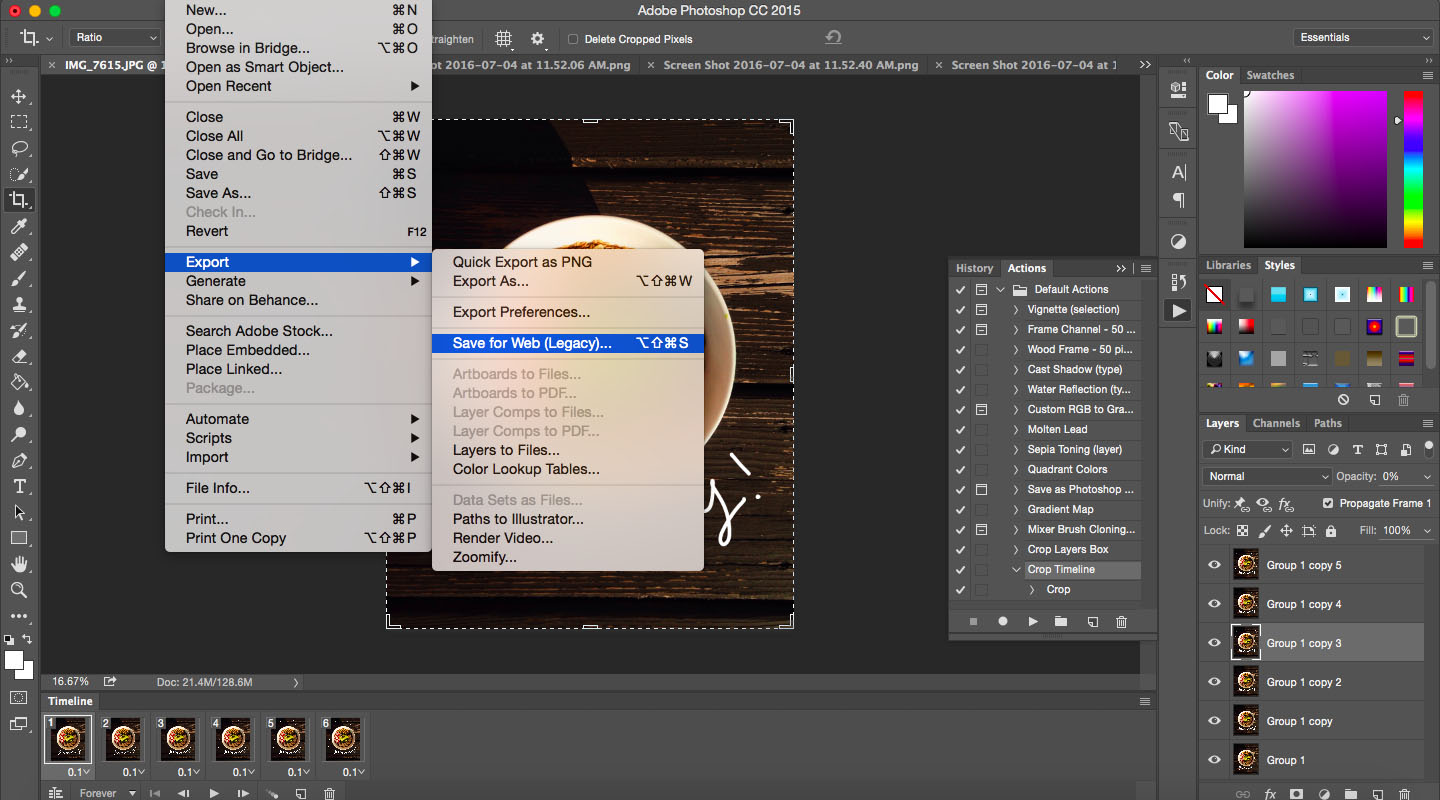Hello everyone! How has life been? It's been quite wonderful here these past few days. Summer has brought loads of free time and with that comes slow breakfasts outside, movies with friends, bike rides to the gym with my family, a new recipe for dinner each night... I love it. I know, however, that the school year will come eventually, but right now I'm just going to push that out of my mind and enjoy this life!
Today I have a post that I'm super proud of - I cluttered up my desktop with 60 screenshots for this so I really hope it's helpful, haha!
I'll be showing you how you can use Photoshop to make a super cool little gif like the one above. And if you don't have Photoshop, at the end I've included some useful links for other way to make a gif, so no one gets left out! :)
Let's get started!
Step 1 / Find a photo that you want to use and open it up in Photoshop. Use ctrl/cmd + o for a shortcut!
Step 2 / To make a gif, we're going to use the timeline window. Go to Window > TimelineStep 3 / This little panel will appear at the bottom of your screen. Go ahead and click "Create Frame Animation" and your view will change:
Step 5 / Create one new layer and one new group. Select your two layers using cmd + click or ctrl + click. Drag them onto the group, then release.
Step 6 / Select the empty layer and draw a design on it.
Step 7 / Close up that group by clicking on the little arrow next to it. Then go ahead and drag that group onto the "new layer" icon to make a copy of it.
Step 8 / Create a new layer in that group and draw a new design on it, using the layer below it as a guide. You'll see how my writing is doubled up in the photo, that's fine! Because...
Step 9 / We're going to delete that layer! "Layer 1" Once you've done that, close up the group and repeat the process. Drag it onto the "new layer" icon to make a copy, then open it up and create a new layer inside it.
Step 10 / Repeat as many times as you like. You can add more layers for more complicated designs, just be careful about which layer you delete! It may not always be the bottommost one. You can always undo if you make a mistake :)
Step 11 / Once you're done, close up all of your folders. Use the ctrl + e or cmd + e shortcut to merge the layers of each group into one. Click on a group, use the shortcut, click on the next group, etc. until you're done.
Step 12 / You're ready to start putting these images together into a gif! Click the icon at the top right of the timeline window, then select "Make Frames From Layers".
Step 13 / All of your images are now transferred into the timeline as frames. Next, click that menu again, but this time click "Select All Frames".
Step 14 / Head down to your frames and make some adjustments. The first thing you'll want to do is change the timing. Click on the time on one of the frames and change it, then click the play button to test it out. Then click "Once" at the bottom and change the setting to "Forever" so that it repeats over and over.
Step 15 / Go to File > Export > Save for Web and change up the settings to suit your liking. I usually change the image size because the photos are so big and I don't need a gif that gigantic.
Step 16 / Share with all of your friends so that they can see how cool and artsy you are :)
photoshop alternatives
If you don't have Photoshop never fear! If you use Gimp (which is very similar to Photoshop and free!) there is a tutorial that can help you. Or you can also use any program you want and follow the instructions in this post, just save your frames separately and then use this website called gifmaker.me to put them together into a gif! I used this website a ton with my old blog because I didn't have Photoshop and it was super easy to use.
There are so many fun possibilities with gifs! I'd love to see what you make, so send me an e-mail or link to a post :) Have fun!
Also, to finish out this post, I wanted to mention that I recently got a PO box for pen palling! I only have one pen pal right now and I'd love to have more, so if any of you are interested just shoot me an e-mail at hibeanau@gmail.com. Or if you just want to be e-mail blogging buddies I'm looking for those as well, hehe :)
Have a beautiful day everyone!
Beatrice